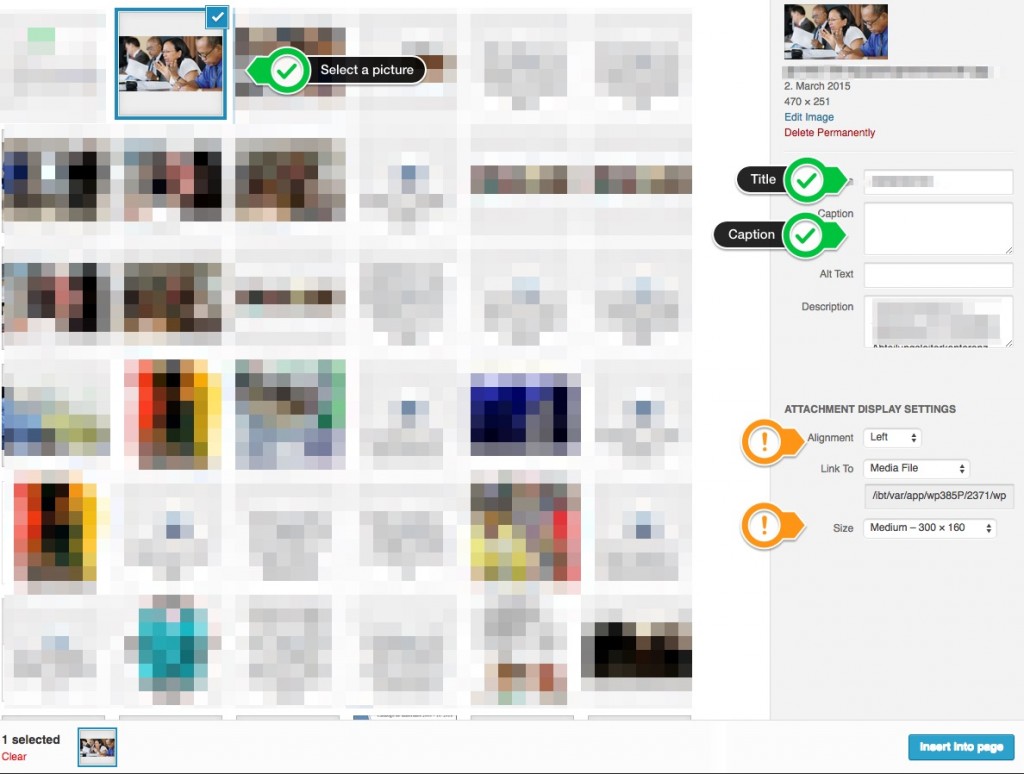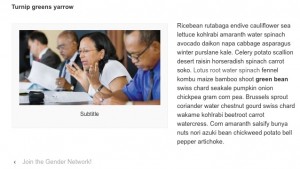On the Page “My Posts” you can manage your posts.
You can either create a new post or edit, delete and preview all of your posts hou’ve created so far. The table of your posts gives you an overview about your posts and some status info:

Edit or create a post
Editing and creating a basic post is simple, please take a look at the following screenshot:

So, let’s do it. Fill out the fields title, content, tags and then klick on “save”. “Save & Preview” does as it promises and “Save& Return” leads you back to the overview table.
On word about the “Topics”. You can find the topics realated to other posts in the so called “tag-cloud” on the homepage. If there is already a topic, that fits your needs, please use the exact same topic for your new post. Otherwise you may consider creating a new topic. You can add up to three tags, but remember: less is more here, because the tags provide the visitors with an orientation. If the tags are to vaguely or to generally they confuse more then they help.
After saving, your post might look somewhat like this:

Depending on the Status of your new post, it is visible to the public immediately (That’s why you find my test-article under the “private” Status, it’s only visible for me.”Pending review” and “Draft” are pretty much the same thing in our context here. Posts with this status are not visible to the public whatsoever.
Again: “Published” means published and you should reconsider this option before saving!
Adding Pictures
Ok, a blog post without picture is boring, right? Here we go: Prepare a good picture, reduce it to 650px width and save into one of your local folders.
Now, in your post, click on “Add Media”.

You can either Upload a new picture (you have prepared before) or choose one from the Media library. It is recommendable to add a new one than using another ones picture, though.

Please set a title (id not already there), a caption (visible on the post under the image) and use the left alignement and the size 300px (as default) and click on “Insert into page”
Now let’s have a look, how nice this looks:
Well done!

 GIZ Gender Website
GIZ Gender Website